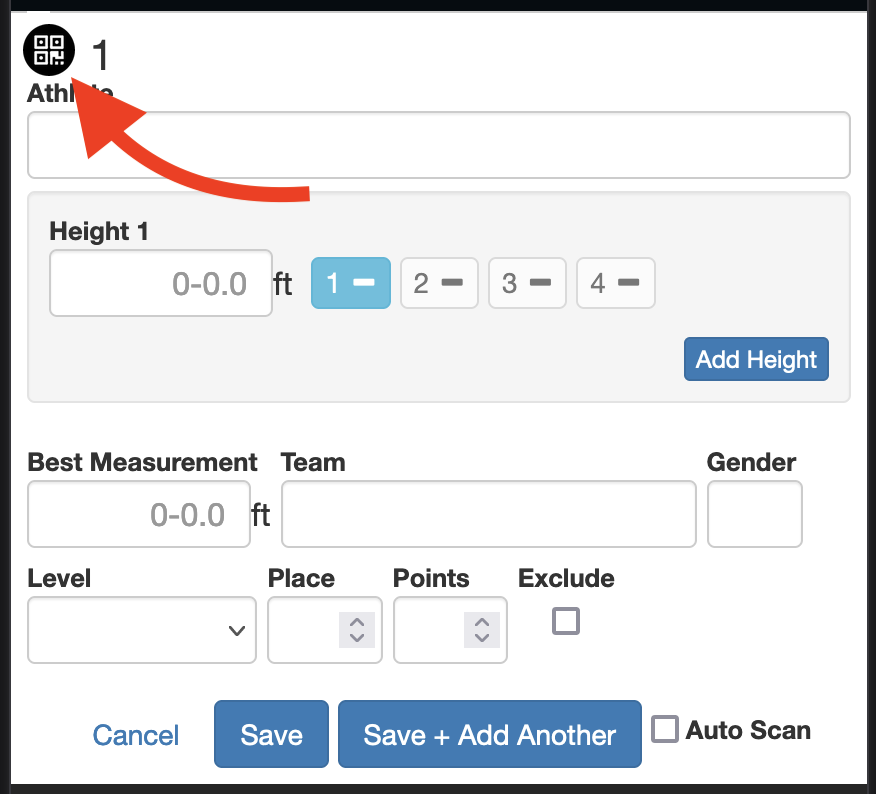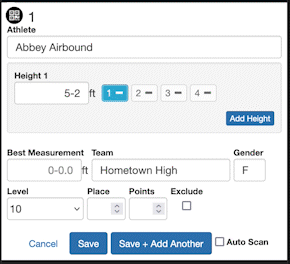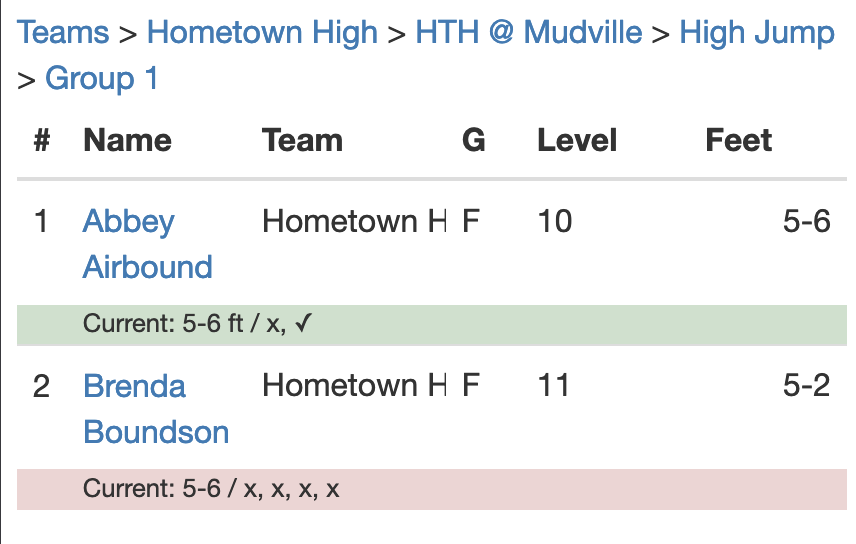Recording Vertical Events In The App
THIS_HELP_ARTICLE_URL: https://raceapp.nethelp/recording-vertical-events
Recording vertical events is very similar to recording horizontal events but differs in some important ways since you must be able to record multiple attempts at each height.
- Navigate to the event. Example: High Jump
- If you are doing an “Open Pit” you may use a single Flight and separate the athletes after the fact.
- Select your group or “Add Field Event” then the new group.
- As each athlete checks in for the event, or before their first attempt, scan in their QR code.
- Select “+ Add Athlete”
- Tap the QR code in the top-left corner
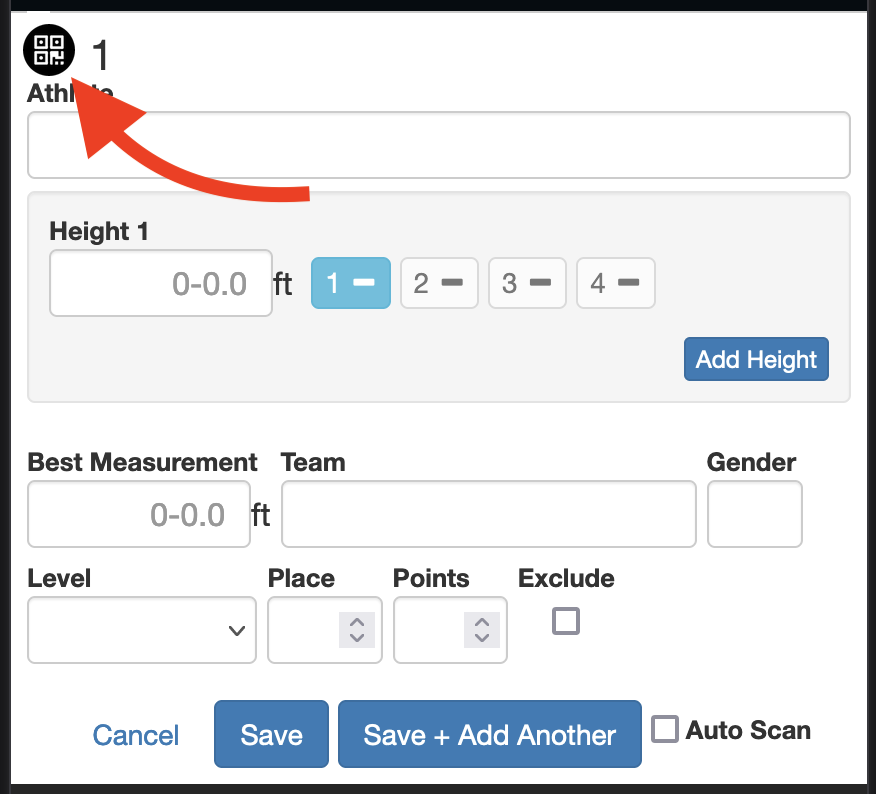
- Tap the “Allow” button to grant access for the app to use your device’s camera.
- Scan the QR code with your camera.
- The information for the athlete should auto-fill in the form. The data should include Name, Team, Gender, and Level (Grade)
- Then as each athlete makes an attempt, select their name from the list.
- You do not need to scan in their QR tag again.
- If it’s the first time this height has been attempted by any athlete, set the value of the height. After the first athlete attempts it, that height will show for all athletes.
- The current attempt will show as a blue button with a line.
- Tap that button once to change it to a failed attempt (red “X”).
- Tap the button again to change it to a successful attempt (green check).
- The number of allowed attempts is configured in the meet settings.
- The best measurement will automatically be filled in from the greatest height with a successful attempt.
- Select ‘Save’ to close the modal.
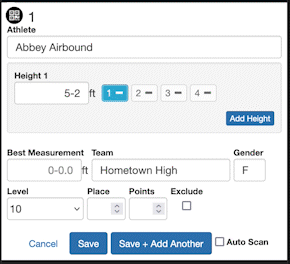
- As each attempt is recorded, the current height and attempts will also show beneath the name of each athlete in the list. The background of the line will turn red once they have failed all their attempts to clear a certain height.
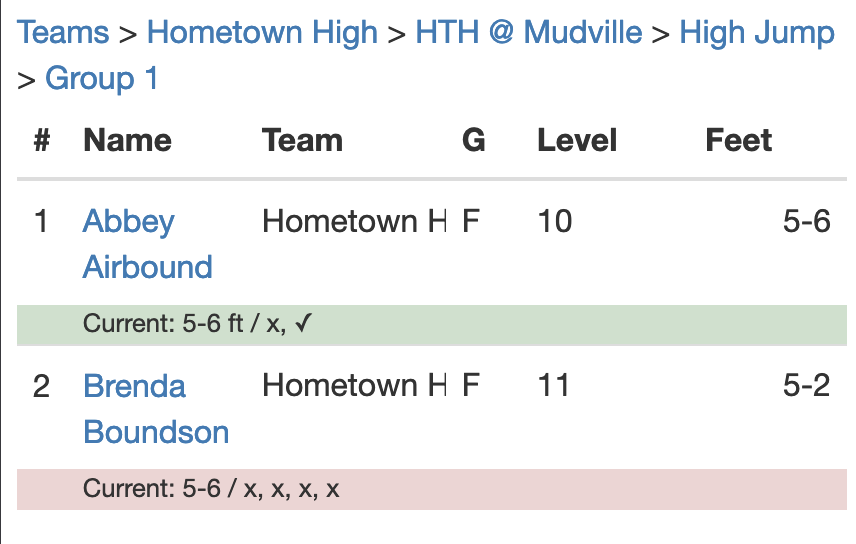
Next: Move results to another race
Previous: Record horizontal events