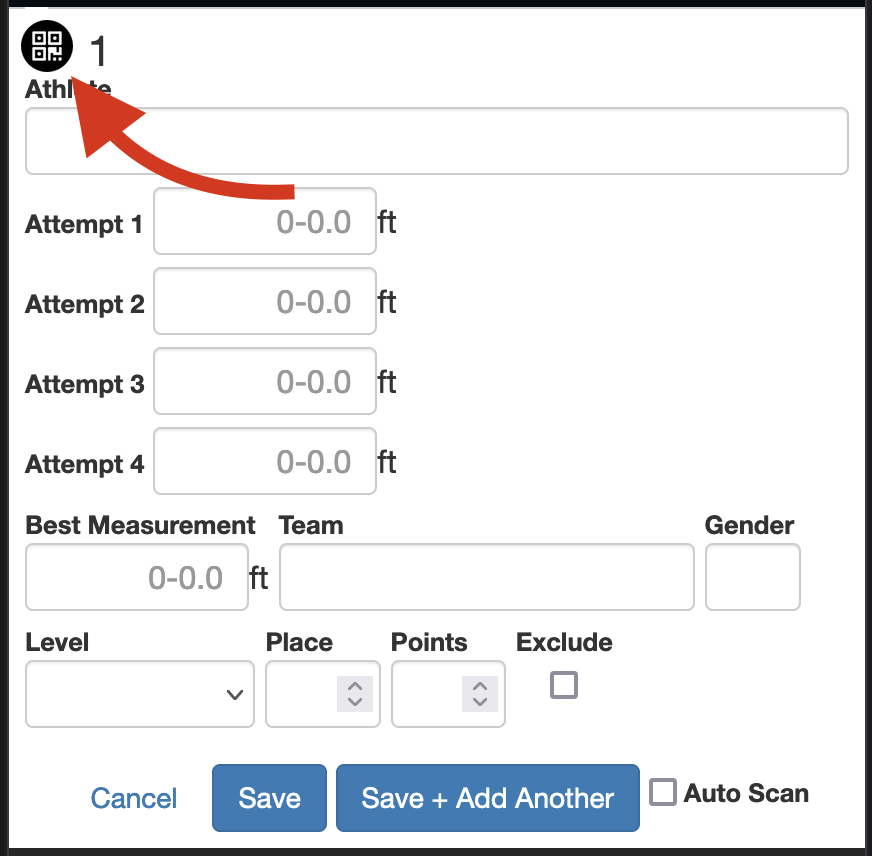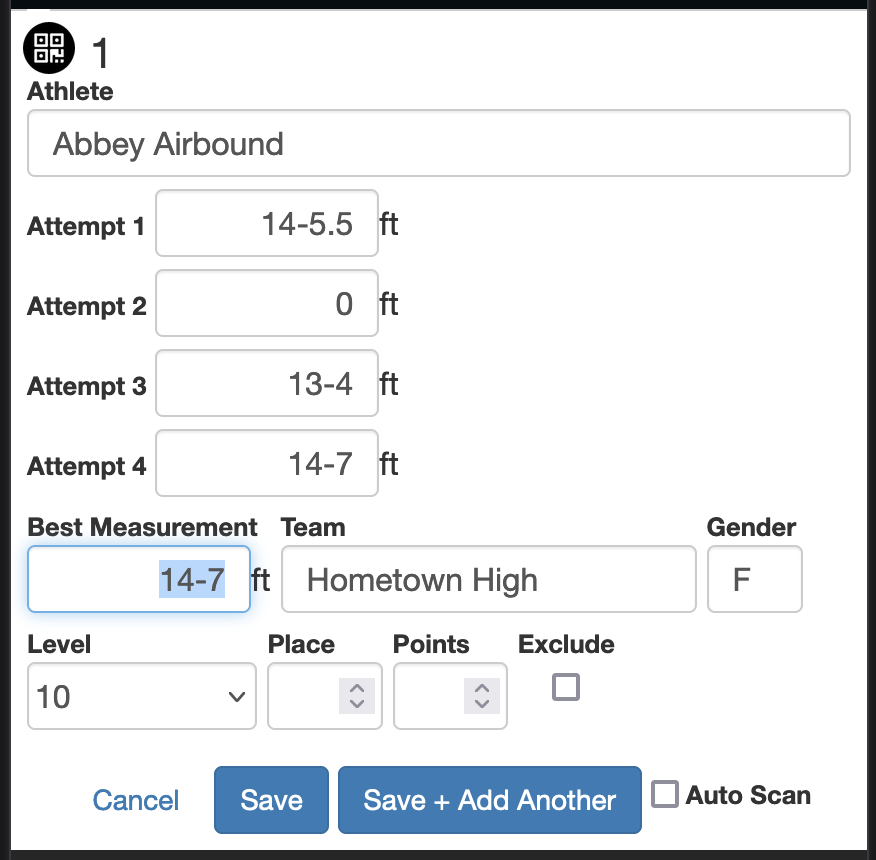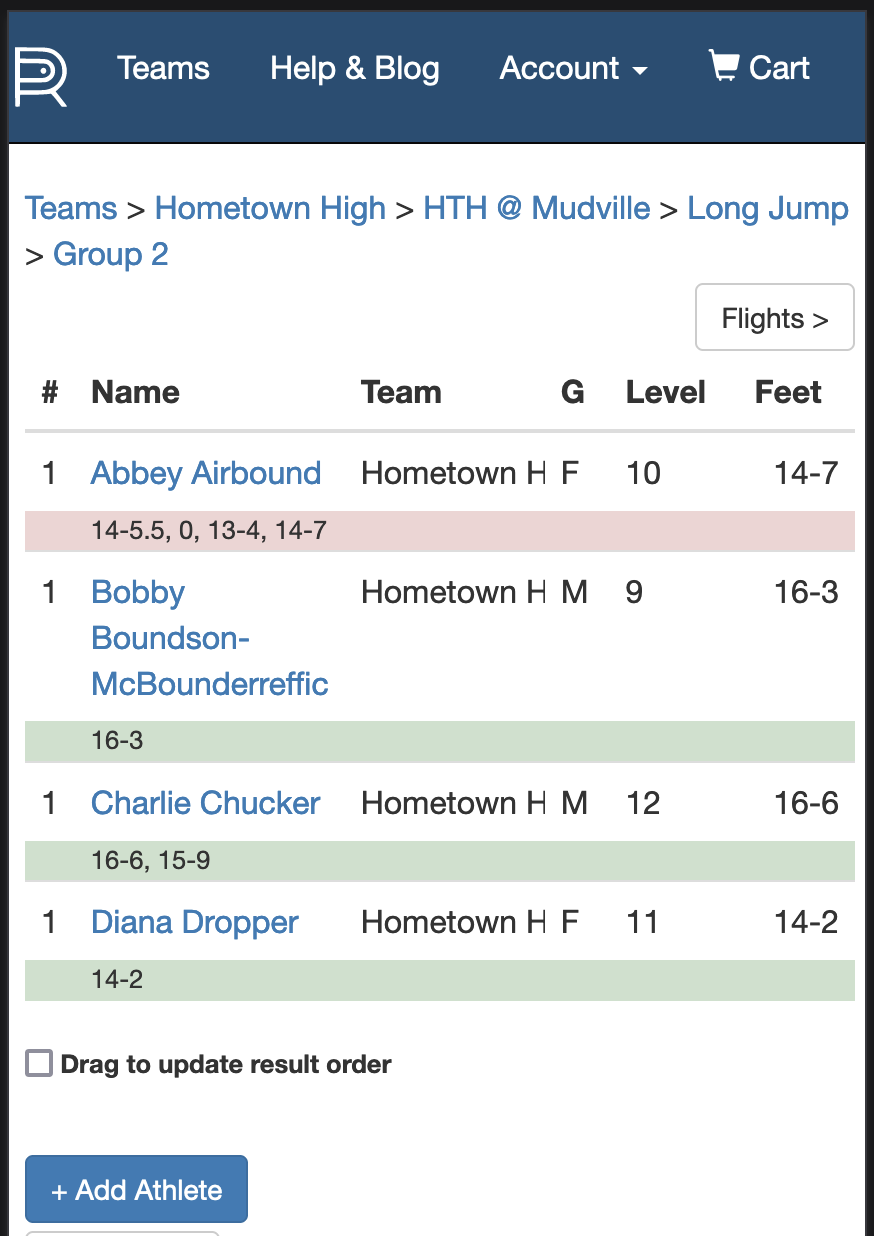Recording Horizontal Events In The App
THIS_HELP_ARTICLE_URL: https://raceapp.nethelp/record-horizontal-events
Recording horizontal events is slightly different than recording a race.
- Navigate to the event. Example: Long Jump
- If you are doing an “Open Pit” you may use a single Flight and separate the athletes after the fact.
- Select your group or “Add Field Event” then the new group.
- As each athlete checks in for the event, or before their first attempt, scan in their QR code.
- Select “+ Add Athlete”
- Tap the QR code in the top-left corner
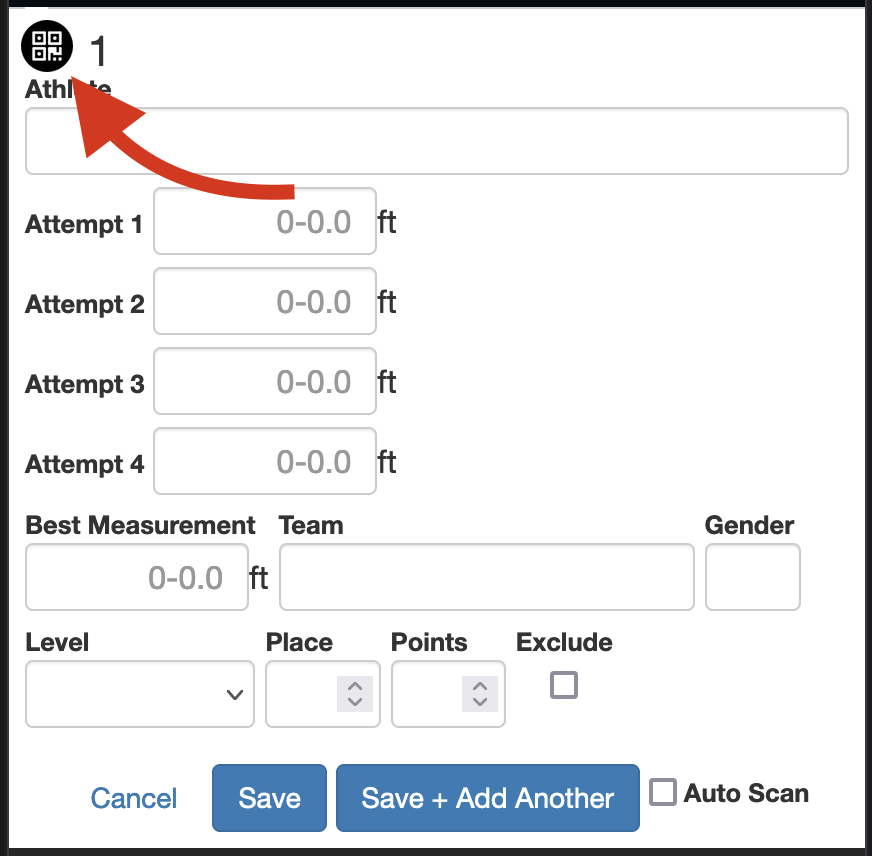
- Tap the “Allow” button to grant access for the app to use your device’s camera.
- Scan the QR code with your camera.
- The information for the athlete should auto-fill in the form. The data should include Name, Team, Gender, and Level (Grade)
- Then as each athlete makes an attempt, select their name from the list.
- You do not need to scan in their QR tag again.
- Enter each attempt in the line proved. Enter “0” for a scratch.
- The best measurement will automatically be filled into that field.
- Select ‘Save’ to close the modal.
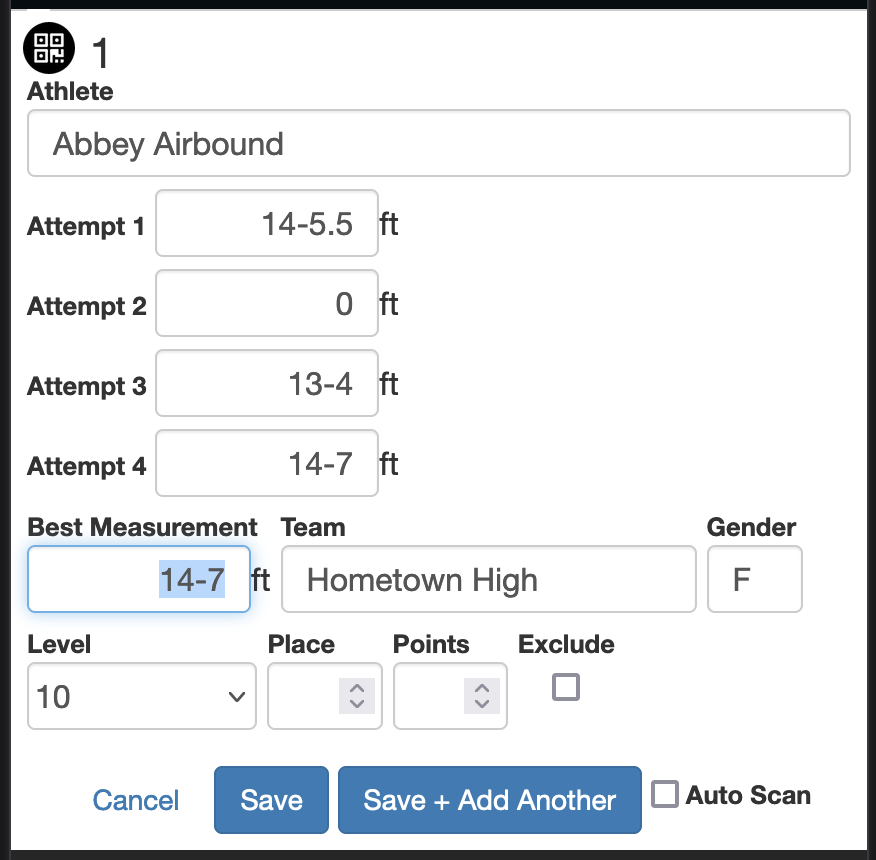
- As each attempt is recorded, it will also show beneath the name of each athlete in the list. Once they have made all their allowed attempts, the line will turn red.
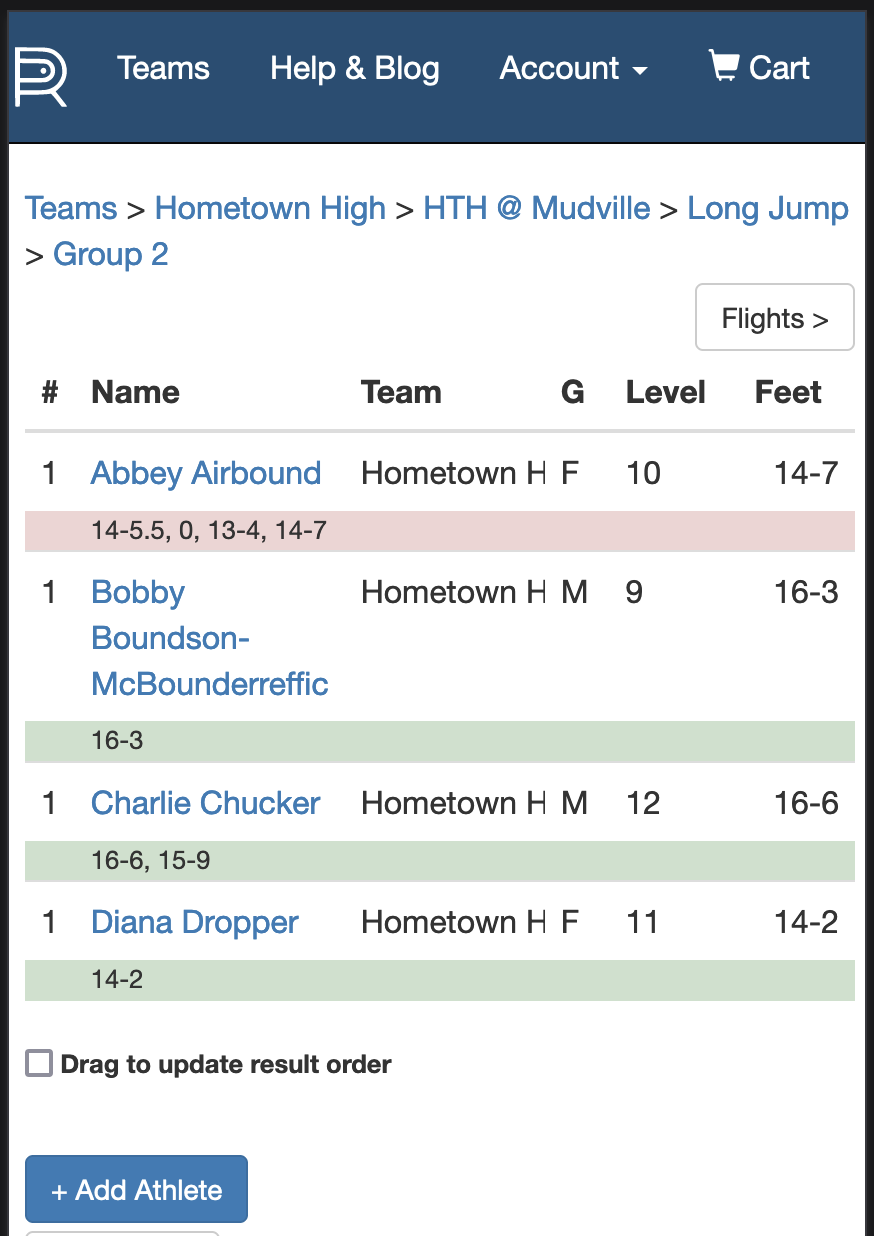
Next: Record vertical events
Previous: Scan athletes into event results