Adding Races or Flights to an Event
THIS_HELP_ARTICLE_URL: https://raceapp.nethelp/adding-races
Once you have configured the events for your meet, it’s time to add individual races (or heats or flights) to each event. For eaxample in the ‘100m’ event, you may have multiple heats of each division - Male, Female plus Varsity, JV, and Frosh/Soph. The same could be true for field events. For example with the long jump, you may want to create separate flights for each division, or use a single flight if you are doing an ‘open pit’, then split up the results by division later for scoring.
Remember that individual athlete’s results can be moved to a different race/flight later.
To add a new race/flight:
- Navigate to your meet
- Click on an event, ex: ‘100m’
- If you populated events from a provided template, the system will have automatically created one race per division.
- Otherwise, the first race will be automatically created with a generic label.
- You can leave the race details as-is and begin scoring the race by clicking the race name OR click ‘edit’ next to the race to update the name, assign the gender and competition level.
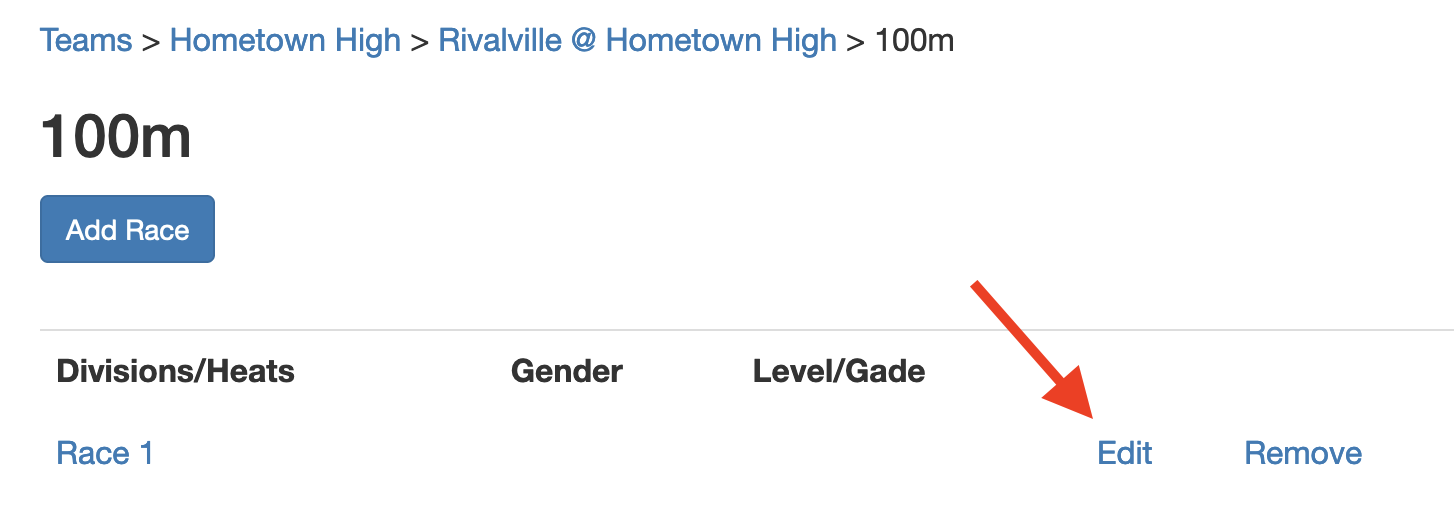
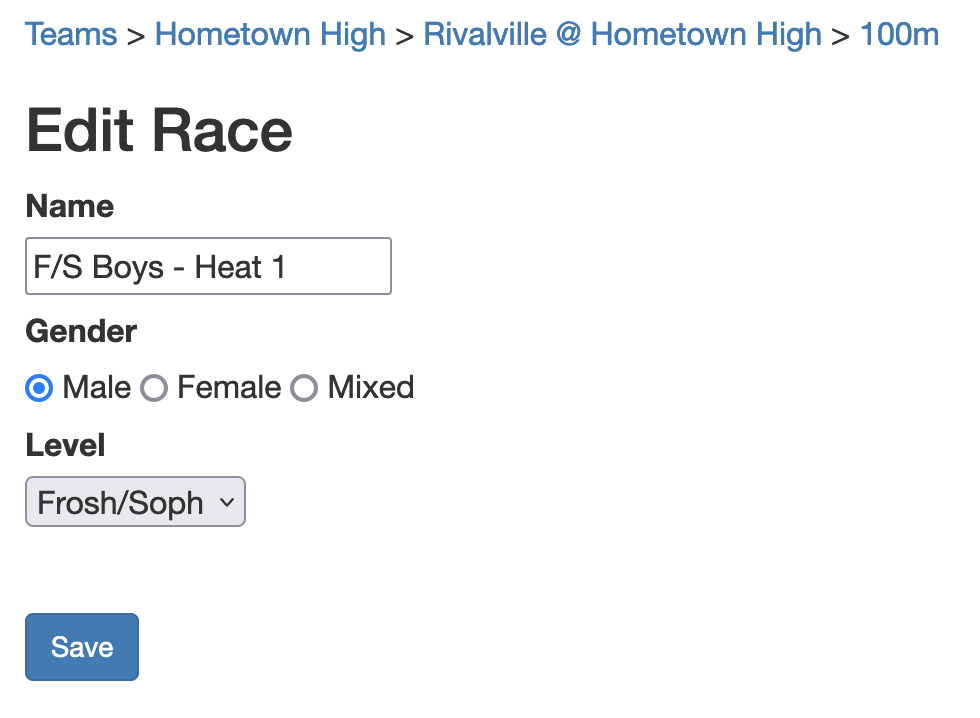
Now add another race by clicking the ‘Add Race’ button then edit the race settings as desired like before.
For example:

When you are scoring an event, you may jump straight to a different race/flight for the same event directly from the scoring page. This is handy way to score field events if you want to keep the results separate from the start but are using an open-pit format. Though for first time users, we reccomend keeping all athletes in a single flight then separating them afterward.
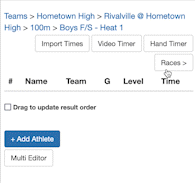
Next: Recod times for a race